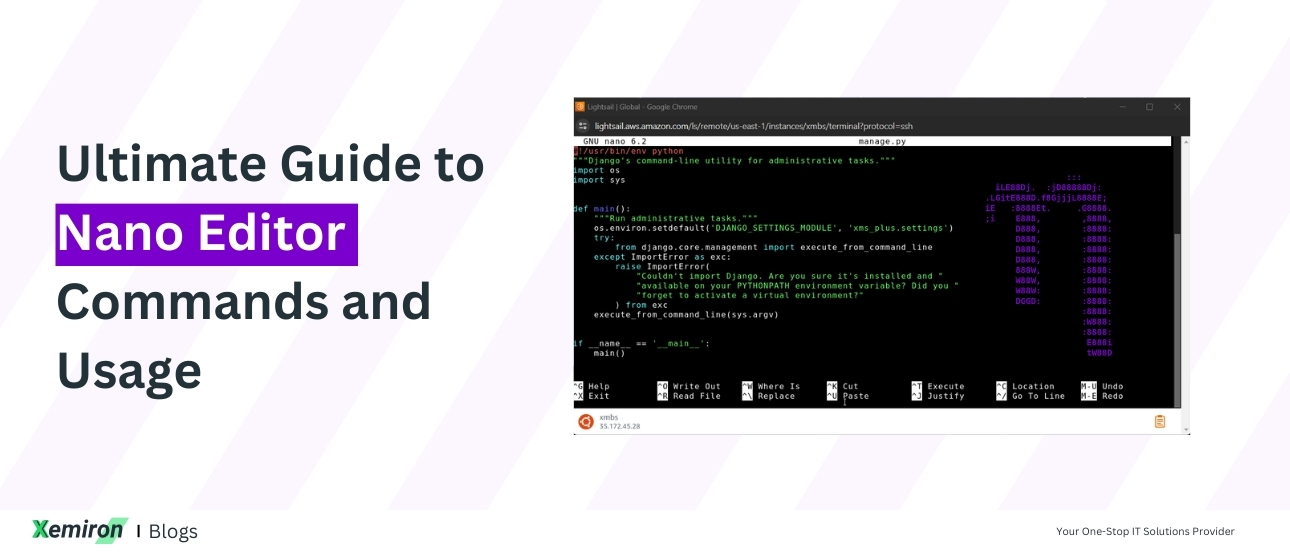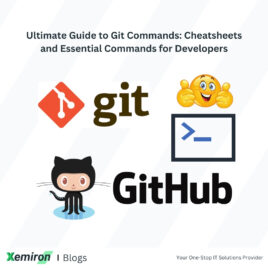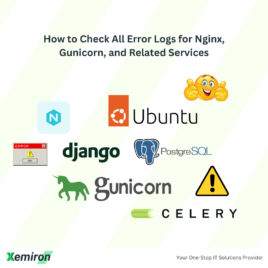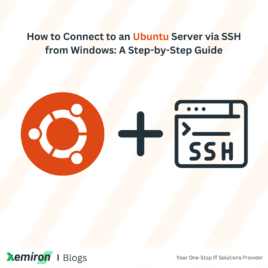Nano Editor Commands Cheatsheet: Nano is a popular, user-friendly text editor that is commonly used in Unix-like operating systems. It is simple to use and offers many powerful features for editing files. This guide will provide you with a comprehensive list of Nano commands, helping you master this versatile text editor.
Table of Contents
- Getting Started with Nano
- Basic Nano Commands
- Advanced Nano Commands
- Nano Editor Commands Cheatsheet
Getting Started with Nano
To open a file in Nano, use the following command:
nano If the file does not exist, Nano will create it for you.
Basic Nano Commands
Here are some basic commands to help you get started with Nano:
Save Changes (Nano Editor Commands Cheatsheet)
Ctrl + OAfter pressing Ctrl + O, you’ll be prompted to confirm the file name. Press Enter to save.
Exit Nano
Ctrl + XIf you have unsaved changes, Nano will prompt you to save them before exiting.
Cut Text
Ctrl + KUse this command to cut the current line of text.
Paste Text
Ctrl + UUse this command to paste the previously cut text.
Search for Text
Ctrl + WEnter the text you want to search for and press Enter.
Cancel Command
Ctrl + CUse this command to cancel the current operation.
Advanced Nano Commands
For more advanced text editing, Nano provides additional commands:
Find and Replace (Nano Editor Commands Cheatsheet)
Ctrl + \First, enter the text to find, then enter the replacement text.
Go to Line and Column Number
Ctrl + _Enter the line number, then press Enter, and then enter the column number.
Show Line Numbers
Ctrl + Shift + #Toggle the display of line numbers on or off.
Scroll Up
Ctrl + YScroll Down
Ctrl + VInsert File
Ctrl + RInsert another file into the current file at the cursor position.
Spell Check
Ctrl + TNano Editor Commands Cheatsheet
Here’s a quick reference table with essential Nano commands:
| Command | Description |
|---|---|
nano |
Open (or create) a file in Nano |
Ctrl + O |
Save changes to the file |
Ctrl + X |
Exit Nano |
Ctrl + K |
Cut the current line of text |
Ctrl + U |
Paste the previously cut text |
Ctrl + W |
Search for text |
Ctrl + C |
Cancel the current operation |
Ctrl + \ |
Find and replace text |
Ctrl + _ |
Go to specific line and column |
Ctrl + Shift + # |
Show line numbers |
Ctrl + Y |
Scroll up |
Ctrl + V |
Scroll down |
Ctrl + R |
Insert file |
Ctrl + T |
Spell check |
Have any questions or need my help with anything? Contact here